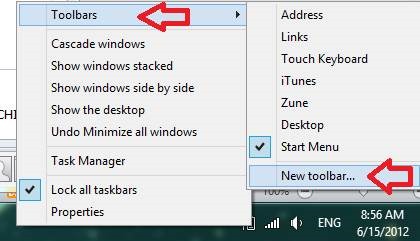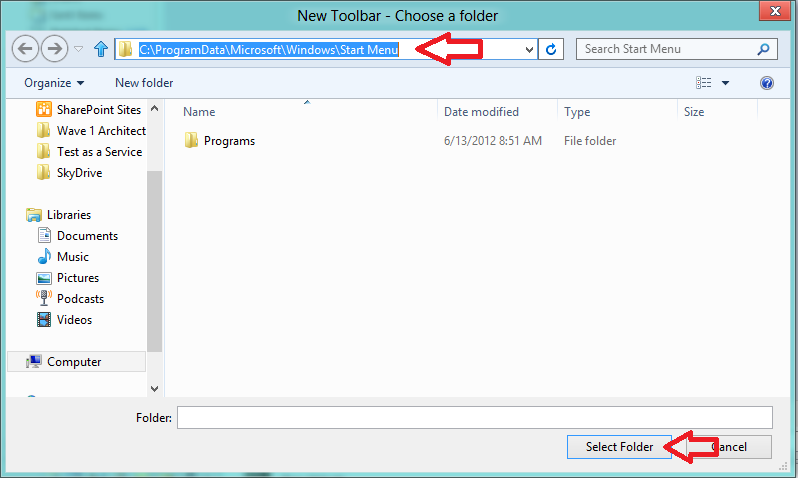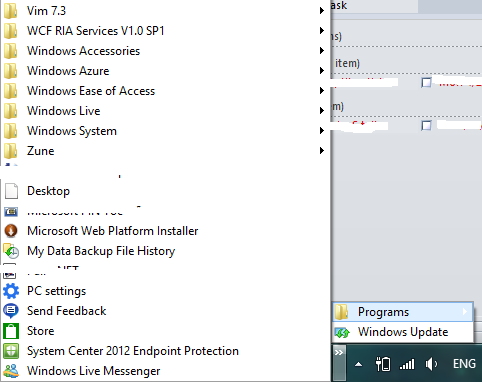Managed Code Memory Analysis Using SOS
06 Dec 2015Memory consumption of managed code program is often a problem. With automatic memory management and garbage collection, there is no direct control over when the memory can be freed and how much the code uses. Recently my team found that our program somtimes uses over 12 GB of memory. But we were not sure why – the numbers from the underlying data model didn’t add up. So I took a crash dump of the live process and looked into it. Here I’d like to share my experience.
Firstly make sure the dump file is full memory dump, not the minidump since it will not contain sufficient information for analyzing the managed heap. Then load the dump file with the latest windbg:
windbg -z MyProc.dmp
SOS debugging extension is the primary tool in this post, it helps us to inspect the internal CLR environment. SOS.dll is installed by default with the .NET framework. If there is managed thread in the process, windbg will load SOS, if not you can load it by:
.loadby sos clr
We can take a look at the summary of virtual address space by !VMStat, the output shows each type of memory (free,
reserved, committed, private, mapped, image). We primarily interest in committed memory usage:
0:000> !vmstat
TYPE MINIMUM MAXIMUM AVERAGE BLK COUNT TOTAL
~~~~ ~~~~~~~ ~~~~~~~ ~~~~~~~ ~~~~~~~~~ ~~~~~
Free:
...
Reserve:
...
Commit:
Small 4K 64K 16K 2,674 44,773K
Medium 68K 1,020K 290K 379 110,111K
Large 1,028K 6,687,940K 136,015K 138 18,770,159K
Summary 4K 6,687,940K 5,930K 3,191 18,925,045K
Private:
...
Mapped:
...
Image:
Small 4K 64K 8K 2,087 18,318K
Medium 68K 1,012K 265K 239 63,367K
Large 1,060K 19,336K 4,695K 28 131,463K
Summary 4K 19,336K 90K 2,354 213,151K
Large amount of committed memory is not a concern by itself, as long as it does not cause severe paging issue. Once the memory is reserved and then committed, no access violation will happen when the code accesses it. Before a hard page fault happens, OS will not do anything.
Managed objects live on the managed heaps. For server applications, each processor has a managed heap which is further
divided by Small Object Heap (SOH) and Large Object Heap (LOH). Any allocation greater or equal to 85,000 bytes goes to
LOH. Garbage Collection (GC) compacts SOH, but not for LOH. This is because cost of copying bytes outweights the
possible CPU cache usage improvements brought by heap compaction. In addition, LOH is only collected during a
generation 2 collection. The assumption is that large object allocations are infrequent. Using !HeapStat, we can see
exactly how much space objects are allocated on each heap, how much is free, and how much is taken by dead objects
(a.k.a. unrooted):
0:000> !heapstat -iu
Heap Gen0 Gen1 Gen2 LOH
Heap0 15988552 2958560 774468432 210563928
Heap1 5547832 5080304 778093800 195105512
Heap2 28976440 4958064 660314584 213120288
Heap3 16072088 4515272 667190112 217145664
Heap4 41189144 3688312 678696944 201086848
Heap5 31180824 3057552 620113960 229572712
Heap6 15786888 4272280 767817176 189603856
Heap7 11623488 3580976 817979536 233935064
Heap8 30912664 4537848 704721632 245739848
Heap9 20466896 5430632 688921920 265062448
Heap10 43988200 4227656 625657856 243210672
Heap11 39502880 4759888 627548456 201059768
Total 301235896 51067344 8411524408 2645206608
Free space: Percentage
Heap0 179288 24 401097600 148441240SOH: 50% LOH: 70%
Heap1 50464 24 389119224 141631088SOH: 49% LOH: 72%
Heap2 5347256 16040 309754872 161108872SOH: 45% LOH: 75%
Heap3 155952 104 310747840 162905832SOH: 45% LOH: 75%
Heap4 16872 24 315464576 136555088SOH: 43% LOH: 67%
Heap5 217984 24 278783920 188880264SOH: 42% LOH: 82%
Heap6 10688424 24 371690200 134803920SOH: 48% LOH: 71%
Heap7 104312 24 407638688 110714312SOH: 48% LOH: 47%
Heap8 24032488 24 340847488 184815376SOH: 49% LOH: 75%
Heap9 252120 24 323667344 205462616SOH: 45% LOH: 77%
Heap10 27836760 4136 293073936 196325600SOH: 47% LOH: 80%
Heap11 22937960 24 279416840 148830192SOH: 45% LOH: 74%
Total 91819880 20496 4021302528 1920474400
Unrooted objects: Percentage
Heap0 14722744 1437760 3221872 14659248SOH: 2% LOH: 6%
Heap1 5251848 3792600 3148112 10520952SOH: 1% LOH: 5%
Heap2 20784064 3812328 3258392 11658608SOH: 4% LOH: 5%
Heap3 14661456 3529864 3836832 14142104SOH: 3% LOH: 6%
Heap4 40598120 2375256 3574880 22224832SOH: 6% LOH: 11%
Heap5 30044536 2480656 3173816 11332488SOH: 5% LOH: 4%
Heap6 4609088 1684536 4356016 17064128SOH: 1% LOH: 8%
Heap7 10865792 1742864 4685744 9514808SOH: 2% LOH: 4%
Heap8 5603856 3151520 3188216 25086352SOH: 1% LOH: 10%
Heap9 18946008 3536448 3856056 12516424SOH: 3% LOH: 4%
Heap10 14333424 2814648 3214352 9052368SOH: 3% LOH: 3%
Heap11 15230736 3415320 3665504 14080072SOH: 3% LOH: 7%
Total 195651672 33773800 43179792 171852384
Adding Gen0/1/2 and LOH together, the total GC heap size is 11409034256 bytes. Here we can see that although total
committed memory is close to 19 GB, total amount of heap isn’t that large. Furthermore, tons of space is free. This is
inevitable price of using managed code. On the other hand, objects take several GB in heaps, what are they? This can
be found out by !DumpHeap. It is a good practice to count the live objects and dead objects separately. The output
shows the MethodTable address for each class, count of objects, total size taken by those objects, and the name of
class. The statistics is ordered by TotalSize of each class, adding the numbers will show the precise memory
consumption.
Live objects statistics:
0:000> !dumpheap -stat -live
Statistics:
MT Count TotalSize Class Name
...
000007fa34bc9378 186248 10429888 System.Net.IPAddress
000007fa34bd6938 172389 11032896 System.CodeDom.CodeCompileUnit
000007fa31b9e248 336283 13451320 System.Collections.Generic.List`1[[System.ServiceModel.Description.MessagePropertyDescription, System.ServiceModel]]
000007fa322b1100 336311 13452440 System.ServiceModel.Description.MessageDescriptionItems
...
000007f9d94ea448 1702166 217877248 Microsoft.Cis.Fabric.[XXX].BaseData
000007f9d94e8eb8 6180216 247208640 Microsoft.Cis.Fabric.[XXX].PropertyInt32
000007fa35b10e08 1911042 253174842 System.String
000007fa35aa4918 5733506 450962104 System.Object[]
000007f9d94e9848 11034288 706194432 Microsoft.Cis.Fabric.[XXX].Relationship
000007fa35b16888 101478 820560272 System.Byte[]
Total 65529511 objects
Dead objects statistics:
...
000007fa35b12090 83244 36607082 System.Char[]
000007fa35aa4918 339962 50435720 System.Object[]
000007fa35b10e08 840888 120361892 System.String
000007fa35b16888 14739 144078452 System.Byte[]
Copying the output to Excel, the numbers show that live objects larger than 10000000 are 4.26 GB in total, dead objects
are 364 MB in total. This is what the program really used out of 19 GB of memory. The output of !dumpheap -stat also
shows free space, which is fragmented space not being compacted yet. In this case it is about 1.74 GB.
For live objects, we still want to understand if those objects are in use by the program or not. If in use, the GC root
should end up in the running program and we should be aware of it. In other cases, the objects are not directly in use,
but some part of the code holds strong reference to them so GC doesn’t treat them as garbage. To figure this out, we
can use !GCRoot to find where the references are:
0:000> !gcroot -all 000000266063fbf0
HandleTable:
000000265e6317d8 (pinned handle)
-> 0000002670395970 System.Object[]
-> 000000266059b2d8 Microsoft.Cis.Fabric.[XXX].ObjectStore
...
-> 000000266063fbf0 Microsoft.Windows.[XXX].AllocatedVip
Found 1 roots.
In this case we know the object should have been freed but it is incorrectly referenced by the ObjectStore, and all the allocated object in the data model are accumulated in the store which is the cause of excessive memory consumption. Now we know where to look for the problem further and perform the optimization.